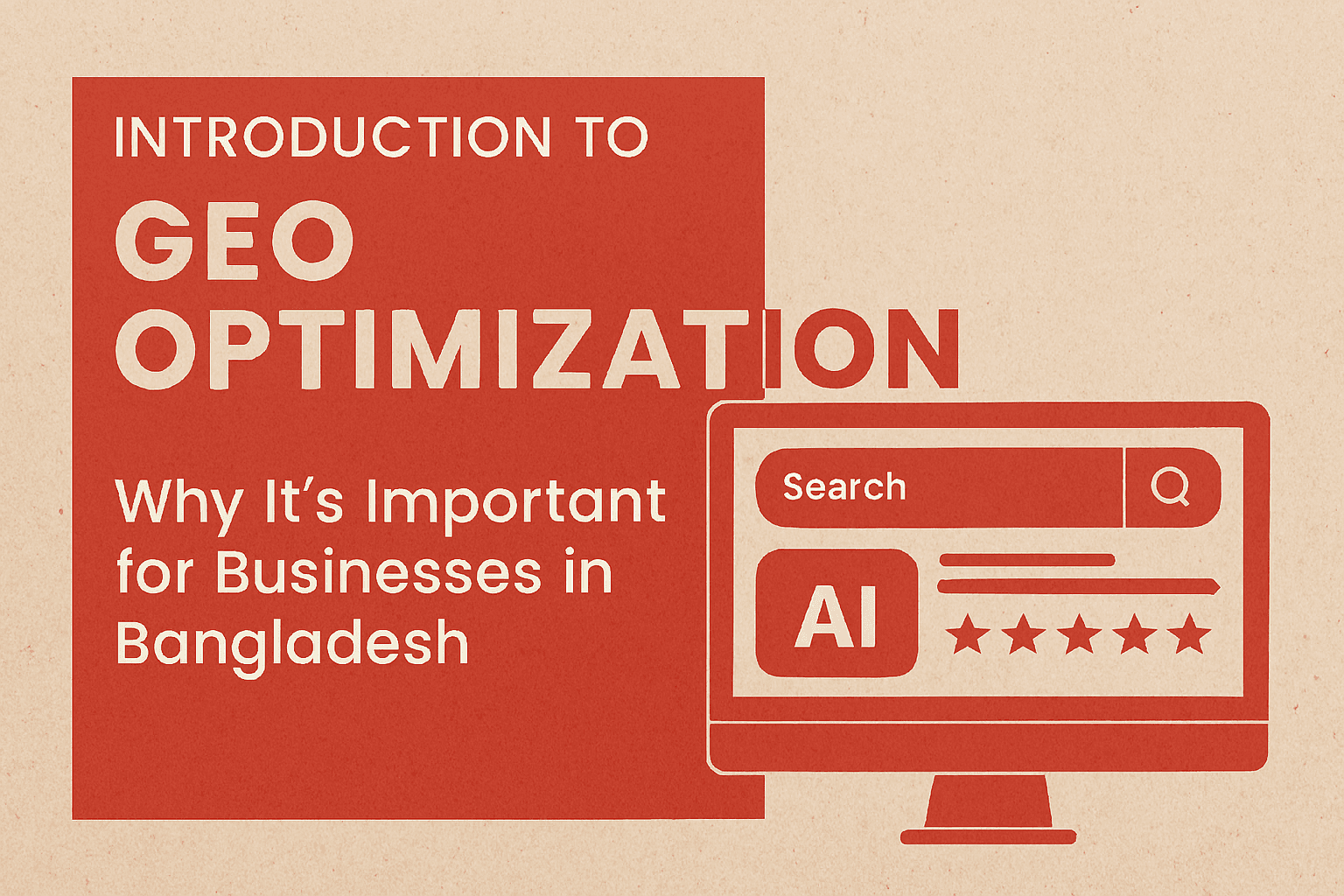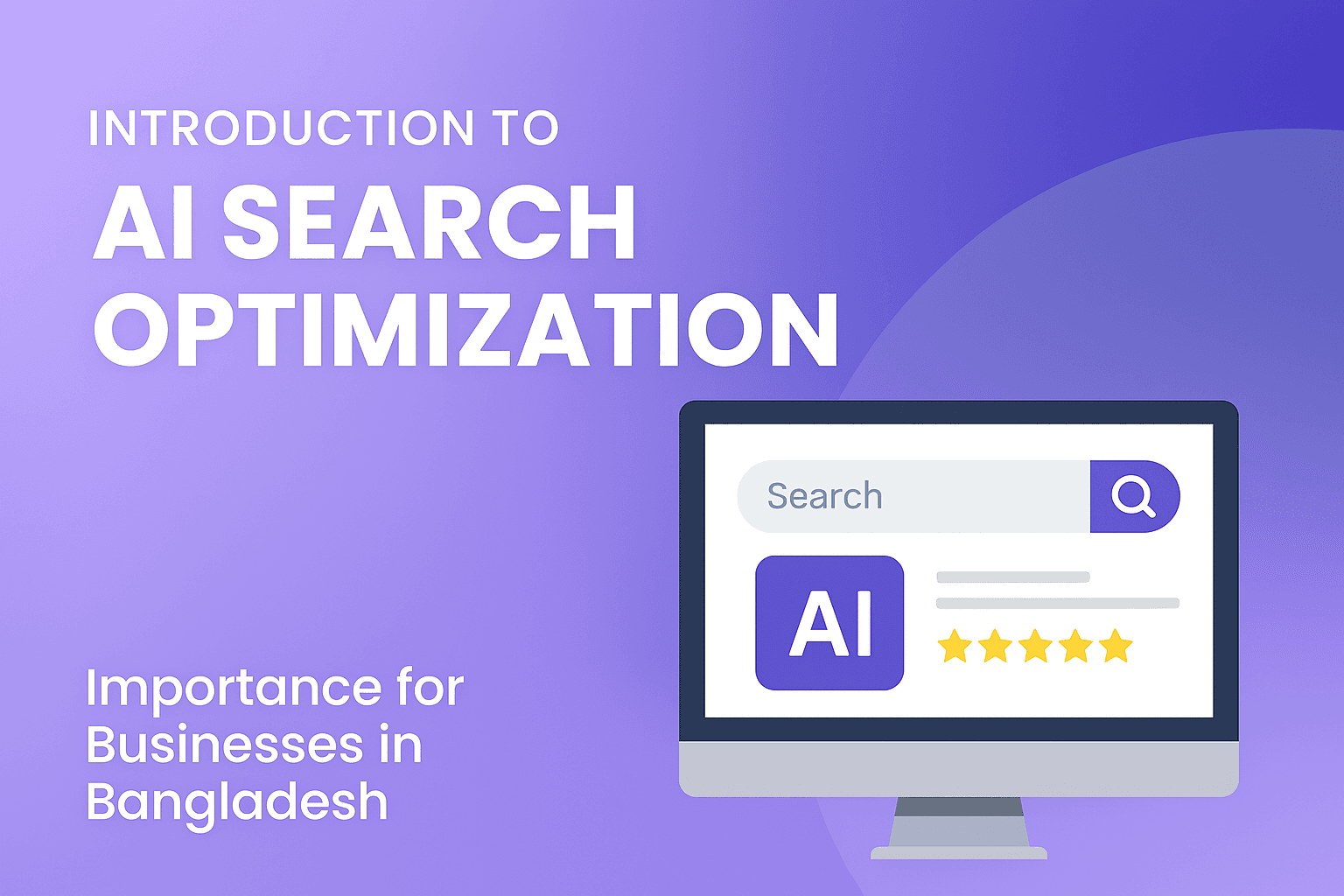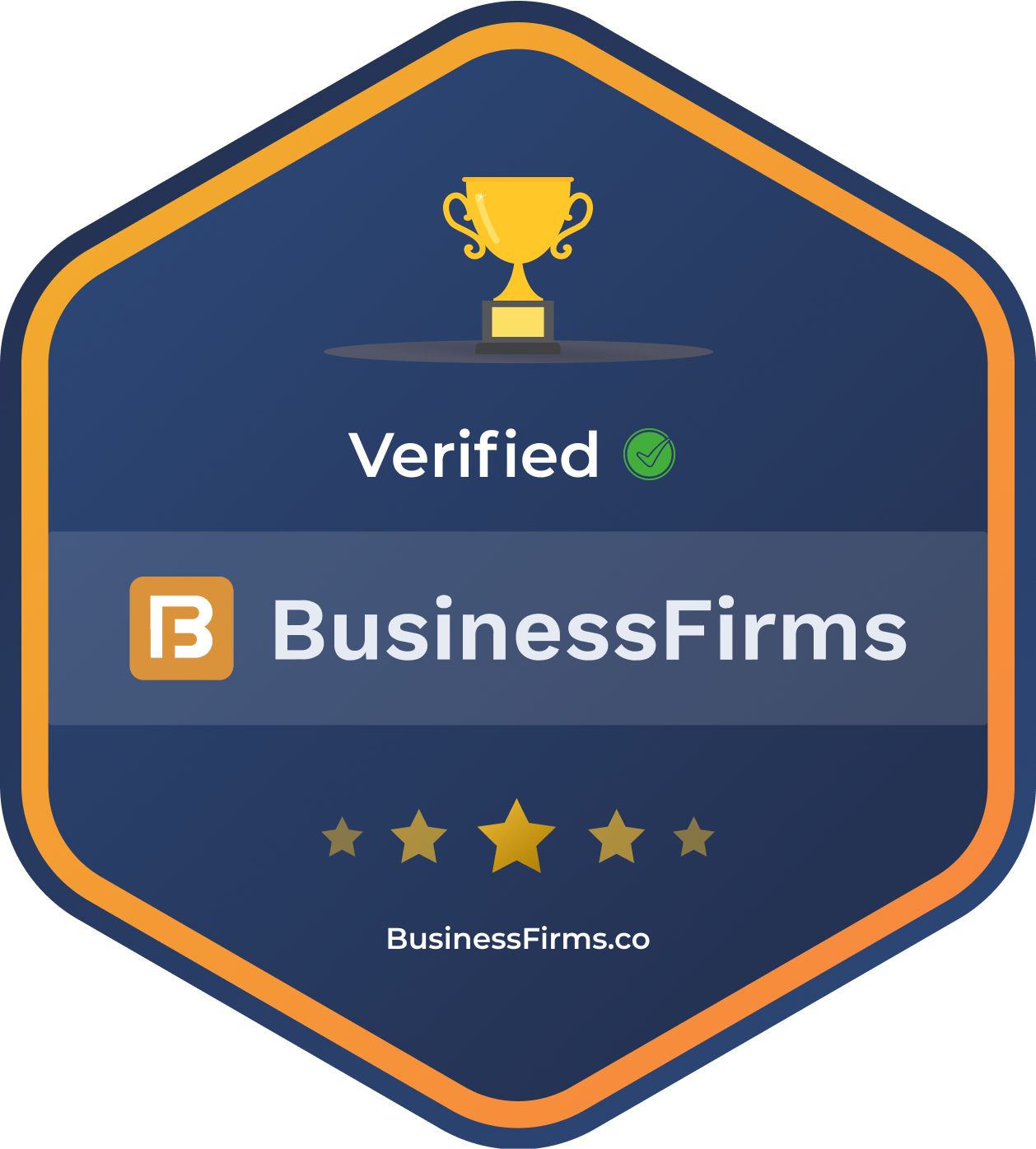How to Remove Your Business from Google: Jarin Tech
How to remove your business from Google is a question many small business owners ask every year. Maybe you’re shutting down, moving, or simply don’t want your address online. The good news? You can remove your business from Google Search and Google Maps if you follow the right steps.
In this ultimate 2025 guide, you’ll learn exactly how to remove your business, what happens after, and how to keep your privacy safe.
Why Would You Want to Remove Your Business from Google?
Before you jump into remove your business from Google, it’s important to understand why people do it:
Your business closed permanently.
You’re moving to a new location.
You made a duplicate Google Business Profile by mistake.
You’re getting unwanted spam or bad reviews.
You accidentally added your home address.
You want to protect your family’s privacy.
Your business has rebranded completely.
No matter the reason, the process is the same: follow the proven steps to remove your business or mark it as permanently closed.
Remove Your Business from Google in 7 Easy Steps
Ready to take control? Here’s exactly How to remove your business and Google Maps.
1️⃣ Sign in to Your Google Business Profile
To remove your business from Google, sign in at Google Business Profile Manager.
Use the Gmail you used to create the listing.
2️⃣ Pick the Right Business Listing
If you manage more than one location, make sure you select the correct business you want to remove from Google. Double-check the name and address.
3️⃣ Mark Your Business as Permanently Closed
The fastest way to remove your business from Google Maps is to mark it as permanently closed:
Click Info in the left menu.
Find Close or Remove this listing.
Click Mark as permanently closed.
This immediately tells Google your business is no longer operating. The listing will show “Permanently Closed” in Google Search and Maps.
4️⃣ Remove Your Google Business Profile
If you want to fully remove your business, delete the profile:
From your dashboard, click Remove Business Profile.
Follow the prompts.
Confirm you want to remove it.
This removes your Google Business Profile from your account and Google’s listings.
5️⃣ Remove Outdated Content
Sometimes, Google shows your business info from other websites. To fully remove your business use Google’s Remove Outdated Content tool:
Go to Remove Outdated Content.
Paste the outdated URL (e.g., old directories showing your closed business).
Click Request Removal.
Google will review and clear old data.
6️⃣ Suggest Edits on Google Maps
If your listing still appears, open Google Maps:
Find your business.
Click Suggest an edit.
Mark as Place is permanently closed or has never existed.
Submit.
This helps you remove your business from Google Maps faster.
7️⃣ Contact Google Support
If your business listing won’t disappear, contact Google Support:
Visit Google Business Profile Help.
Use Contact Us.
Explain that you need to remove your business.
Provide proof if needed (e.g., closing documents).
What Happens After You Remove Your Business?
Once you remove your business, here’s what to expect:
The listing may still show as Permanently Closed for some time.
It won’t appear in local search results for keywords.
It will eventually disappear from Google Maps.
Old cached results might show for a while — these fade as Google re-indexes.
Does Removing Your Business Delete Reviews?
No. Even if you remove your business, customer reviews may stay visible for a while. They can also appear on third-party sites.
To manage negative reviews:
Respond politely and clarify any issues.
Flag fake reviews for removal.
Contact Google Support if reviews break policies.
Can You Hide Your Business Instead of Removing It?
Yes — instead of fully removing your business from Google, you can:
Remove your address if you’re a service area business.
Mark your location as hidden.
Limit what’s shown publicly.
Pause your listing.
This option is useful if you may reopen or rebrand later.
What If Google Won’t Remove Your Business?
Sometimes, Google won’t remove your business due to:
Conflicting data online.
Other sources confirming your business exists.
Duplicate listings.
Here’s how to fix it:
Remove or update your info on third-party directories.
Suggest edits.
Provide official closure documents.
Stay patient — removal takes time.
How to Remove a Business from Google Without a Google Account
If you don’t own the listing, you can still request removal:
Search your business on Google Maps.
Click Suggest an Edit.
Mark Place is permanently closed or has never existed.
Add proof if possible.
How Long Does It Take to Remove Your Business from Google?
Typically, it takes a few days to a few weeks for Google to process your request. Marking a business as closed is instant, but full deletion depends on Google’s index updates.
Tips to Avoid Having to Remove Your Business Again
Never use your home address if you want privacy.
Keep your business info updated.
Close old listings when you move.
Avoid duplicate profiles.
Use Google’s privacy tools.
FAQs — How to Remove Your Business from Google
Q: How do I remove my business from Google Maps permanently?
A: Mark your profile as permanently closed, then delete the listing.
Q: Does removing my business affect my website?
A: No — removing a Google Business Profile does not delete your website or domain.
Q: Can someone else remove my business from Google?
A: No — only the profile owner or verified editors can mark it as closed. Users can suggest edits.
Q: Will my phone number stay online?
A: If other sites display your info, contact them directly to remove it.
Should You Remove or Update Your Business Listing?
If you’re moving, rebranding, or merging, updating your listing is smarter than deleting. You’ll keep your SEO rankings, reviews, and brand authority.
Related Guides
👉 Top SEO Services for 2025
👉 Local SEO
👉 SEO in Digital Marketing
Conclusion — Take Control of Your Business Listing
Knowing how to remove your business is key to protecting your privacy, managing your reputation, and keeping your online presence up to date.
Need help closing old listings or fixing SEO mess?
📌 Contact Jarin Tech — your trusted SEO Service Company in Bangladesh, serving businesses in the USA, EU, and beyond.
✅ We’ll help you rank when you want to — and disappear when you don’t.
Get connected with us at LinkedIn @Jarin-Tech